14 KiB
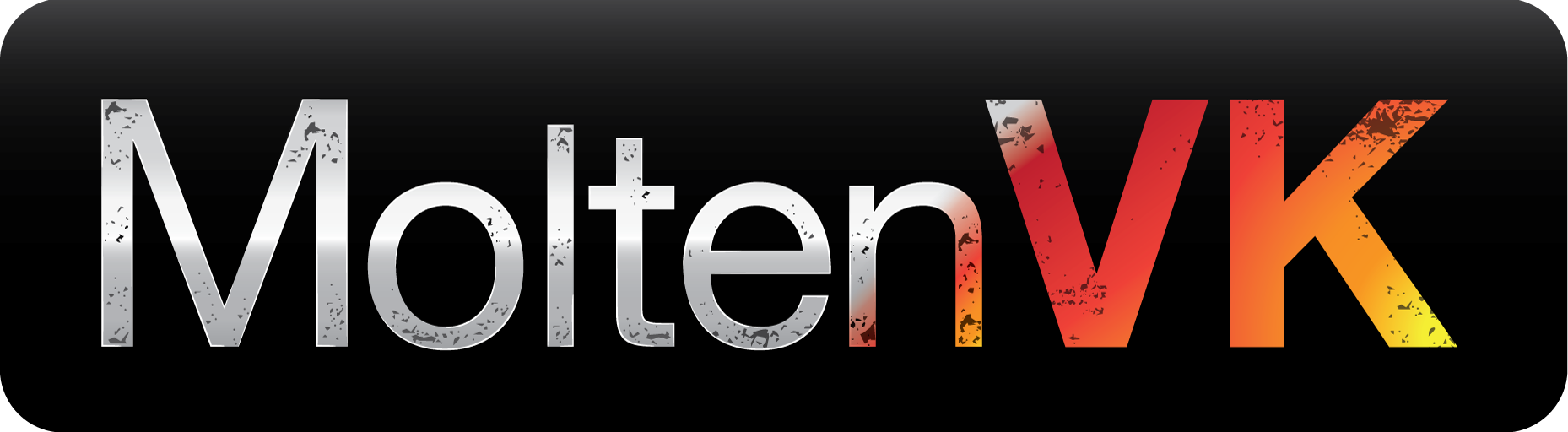
Copyright (c) 2014-2017 The Brenwill Workshop Ltd.
This document is written in Markdown format. For best results, use a Markdown reader.
Table of Contents
-
SPIRV-Cross
-
SPIRV-Tools
-
glslang
Using the SPIRV-Cross library with MoltenVKShaderConverter
MoltenVKShaderConverter uses SPIRV-Cross to convert SPIR-V code to Metal Shading Language (MSL) source code.
If you used the --recursive option when cloning the MoltenVK repository, you should already
have the SPIRV-Cross submodule. If you did not use the --recursive option when cloning
the MoltenVK repository, retrieve the SPIRV-Cross submodule into the External directory
as follows, from within the MoltenVK repository directory:
git submodule update --init External/SPIRV-Cross
Updating the SPIRV-Cross library version
If you are developing enhancements to MoltenVKShaderConverter, you can update the version of
SPIRV-Cross used by MoltenVKShaderConverter to the latest version available by re-cloning
and re-building the SPIRV-Cross submodule using the getLatestSPIRVCross script:
cd External
./getLatestSPIRVCross
The updated version will then be "locked in" the next time the MoltenVK repository is committed to git.
Note: If after updating to a new verions of
SPIRV-Cross, you encounter build errors when building MoltenVKShaderConverter, review the instructions below to ensure all necessarySPIRV-Crossfiles are included in the MoltenVKShaderConverter builds.
Note: As new features are added to MoltenVK, many are powered by the ability to convert sophisticated SPIRV code into MSL code. Sometimes new MoltenVK features and capabilities are provided solely via new
SPIRV-Crossfeatures. If you are developing enhancements for MoltenVKShaderConverter, be sure to update theSPIRV-Crosssubmodule often.
Regression Testing Your Changes to SPIRV-Cross
If you make changes to the SPIRV-Cross submodule, you can regression test your changes by building the
spirv-cross executable and running the test_shaders.py regression test script, using the following steps:
-
If you did not run the
External/makeAllscript, build theSPIRV-ToolsandglslangValidatortools (you should only need to do this once):cd External ./makeSPIRVTools ./makeglslang -
Set your
PATHenvironment variable so that thespirv-crosstool can find theglslangValidatorandSPIRV-Toolstools:export PATH=$PATH:"../glslang/build/StandAlone:../SPIRV-Tools/build/tools" -
Build the
spirv-crossexecutable:cd External/SPIRV-Cross make -
Run the regression tests:
./test_shaders.sh -
If your changes result in different expected output for a reference shader, you can update the reference shader for a particular regression test:
- Termporarily rename the existing reference shader file in
External/SPIRV-Cross/reference/shaders-msl. - Run the regression tests. A new reference shader will be automatically generated.
- Compare the new reference shader to the old one using a tool like Xcode Version Editor, or Xcode FileMerge, or equivalent.
- Delete the old copy of the reference shader.
- Termporarily rename the existing reference shader file in
Adding the SPIRV-Cross library to a new Xcode project
The MoltenVKShaderConverter project is already configured to use the SPIRV-Cross library.
However, to add the SPIRV-Cross library to a new Xcode project:
-
Follow the instructions above to create a symlink from your project to the location of your local clone of the
SPIRV-Crossrepository. -
In the project navigator, add a new Group named
SPIRV-Cross. -
Add the following files from the
SPIRV-Crossfile folder to theSPIRV-Crossgroup in the Project Navigator panel:spirv_cfg.cpp spirv_cfg.hpp spirv_common.hpp spirv_cross.cpp spirv_cross.hpp spirv_glsl.cpp spirv_glsl.hpp spirv_msl.cpp spirv_msl.hppIn the Choose options for adding these files dialog that opens, select the Create groups option, add the files to both the
MoltenVKSPIRVToMSLConverter-iOSandMoltenVKSPIRVToMSLConverter-macOStargets, and click the Finish button. -
(Optional) If you want Xcode to reference the added files through symlinks (to increase portability) instead of resolving them, perform the following steps:
- Create a backup of your project! This is an intrusive and dangerous operation!
- In the Finder, right-click your
MyApp.xcodeprojfile and select Show Package Contents. - Open the
project.pbxprojfile in a text editor. - Replace all occurrences of the
path-to-SPIRV-Cross-repo-folder(as defined by the symlink added above) with simplySPIRV-Cross(the name of the symlink). Be sure you only replace the part of the path that matches thepath-to-SPIRV-Cross-repo-folder. Do not replace any part of the path that indicates a subfolder within that repository folder.
Using the SPIRV-Tools library with MoltenVKShaderConverter
MoltenVKShaderConverter uses SPIRV-Tools to log SPIR-V code during conversion to Metal Shading Language (MSL)
source code. The SPIRV-Tools also requires the SPIRV-Headers library.
To add the SPIRV-Tools and SPIRV-Headers libraries to MoltenVK, open a Terminal session and
perform the following command-line steps:
-
If you used the
--recursiveoption when cloning theMoltenVKrepository, you should already have theSPIRV-ToolsandSPIRV-Headerssubmodules, and you can skip to Step 2 below. If you did not use the--recursiveoption when cloning theMoltenVKrepository, retrieve theSPIRV-ToolsandSPIRV-Headerssubmodules into theExternaldirectory as follows, from within theMoltenVKrepository directory:git submodule update --init External/SPIRV-Headers git submodule update --init External/SPIRV-Tools -
In the
Externalsfolder within theMoltenVKrepository, buildSPIRV-Toolsas follows from the main directory of thisMoltenVKrepository:cd External ./makeSPIRVTools
Updating the SPIRV-Tools library version
If you are developing enhancements to MoltenVKShaderConverter, you can update the version of
SPIRV-Tools used by MoltenVKShaderConverter to the latest version available by re-cloning
and re-building the SPIRV-Tools submodule using the getLatestSPIRVTools script:
cd External
./getLatestSPIRVTools
The updated version will then be "locked in" the next time the MoltenVK repository is committed to git.
Note: If after updating to a new verions of
SPIRV-Tools, you encounter build errors when building MoltenVKShaderConverter, review the instructions below to ensure all necessarySPIRV-Toolsfiles are included in the MoltenVKShaderConverter builds.
Adding the SPIRV-Tools library to a new Xcode project
The MoltenVKShaderConverter project is already configured to use the SPIRV-Tools library.
However, to add the SPIRV-Tools library to a new Xcode project:
-
Follow the instructions above to create a symlink from your project to the location of your local clone of the
SPIRV-Toolsrepository. -
In the project navigator, add a new Group named
SPIRV-Tools. -
Drag the
SPIRV-Tools/sourcefolder to theSPIRV-Toolsgroup in the Project Navigator panel. In the Choose options for adding these files dialog that opens, select the Create groups option, add the files to both theMoltenVKSPIRVToMSLConverter-iOSandMoltenVKSPIRVToMSLConverter-macOStargets, and click the Finish button. -
In the Project Navigator panel, select your application's target, and open the Build Settings tab. Locate the build setting entry Header Search Paths (
HEADER_SEARCH_PATHS) and add the following paths:"$(SRCROOT)/MoltenVKSPIRVToMSLConverter/SPIRV-Tools/include" "$(SRCROOT)/MoltenVKSPIRVToMSLConverter/SPIRV-Tools/source" "$(SRCROOT)/MoltenVKSPIRVToMSLConverter/SPIRV-Tools/build" "$(SRCROOT)/MoltenVKSPIRVToMSLConverter/SPIRV-Headers/include" -
(Optional) If you want Xcode to reference the added files through symlinks (to increase portability) instead of resolving them, perform the following steps:
- Create a backup of your project! This is an intrusive and dangerous operation!
- In the Finder, right-click your
MyApp.xcodeprojfile and select Show Package Contents. - Open the
project.pbxprojfile in a text editor. - Replace all occurrences of the
path-to-SPIRV-Tools-repo-folder(as defined by the symlink added above) with simplySPIRV-Tools(the name of the symlink). Be sure you only replace the part of the path that matches thepath-to-SPIRV-Tools-repo-folder. Do not replace any part of the path that indicates a subfolder within that repository folder.
Using the glslang library with MoltenVKShaderConverter
MoltenVKShaderConverter uses glslang, the Khronos GLSL reference compiler, to parse GLSL source code
and convert it to SPIR-V.
If you used the --recursive option when cloning the MoltenVK repository, you should already have
the glslang submodule. If you did not use the --recursive option when cloning the
MoltenVK repository, retrieve the glslang submodule into the External directory as follows,
from within the MoltenVK repository directory:
git submodule update --init External/glslang
Updating the glslang library version
If you are developing enhancements to MoltenVKShaderConverter, you can update the version of
glslang used by MoltenVKShaderConverter to the latest version available by re-cloning
and re-building the glslang submodule using the getLatestglslang script:
cd External
./getLatestglslang
The updated version will then be "locked in" the next time the MoltenVK repository is committed to git.
Note: If after updating to a new verions of
glslang, you encounter build errors when building MoltenVKShaderConverter, review the instructions below to ensure all necessaryglslangfiles are included in the MoltenVKShaderConverter builds.
Adding the glslang library to a new Xcode project
The MoltenVKShaderConverter project is already configured to use the glslang library.
However, to add the glslang library to a new Xcode project:
-
Follow the instructions above to create a symlink from your project to the location of your local clone of the
glslangrepository, and make the required modifications to theglslangcode. -
In the project navigator, add a new Group named
glslang. -
Add the following folders from the
glslangfile folder to theglslangGroup in the Project Navigator panel:glslang OGLCompilersDLL SPIRVIn the Choose options for adding these files dialog that opens, select the Create groups option, add the files to both the
MoltenVKGLSLToSPIRVConverter-iOSandMoltenVKGLSLToSPIRVConverter-macOStargets, and click the Finish button. -
In the Project Navigator panel, remove the references to the following files and folders:
glslang/glslang/MachineIndependant/glslang.y glslang/glslang/OSDependent/Windows -
(Optional) If you want Xcode to reference the added files through symlinks (to increase portability) instead of resolving them, perform the following steps:
- Create a backup of your project! This is an intrusive and dangerous operation!
- In the Finder, right-click your
MyApp.xcodeprojfile and select Show Package Contents. - Open the
project.pbxprojfile in a text editor. - Replace all occurrences of the
path-to-glslang-repo-folder(as defined by the symlink added above) with simplyglslang(the name of the symlink). Be sure you only replace the part of the path that matches thepath-to-glslang-repo-folder. Do not replace any part of the path that indicates a subfolder within that repository folder.